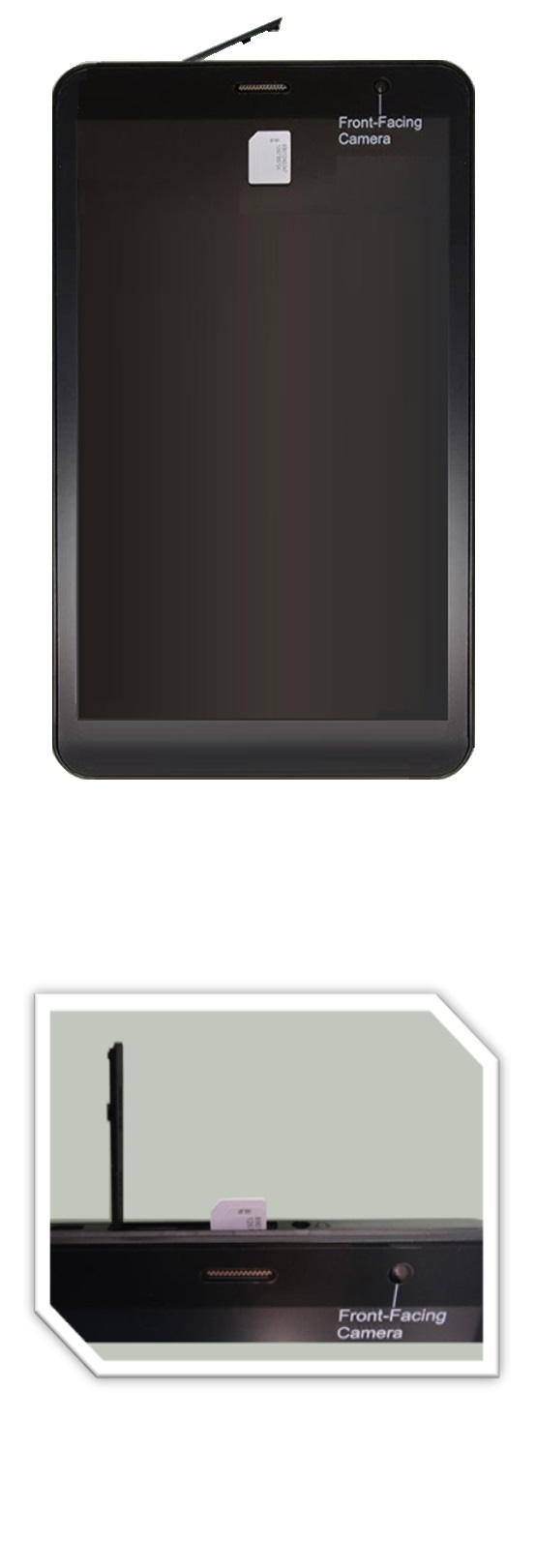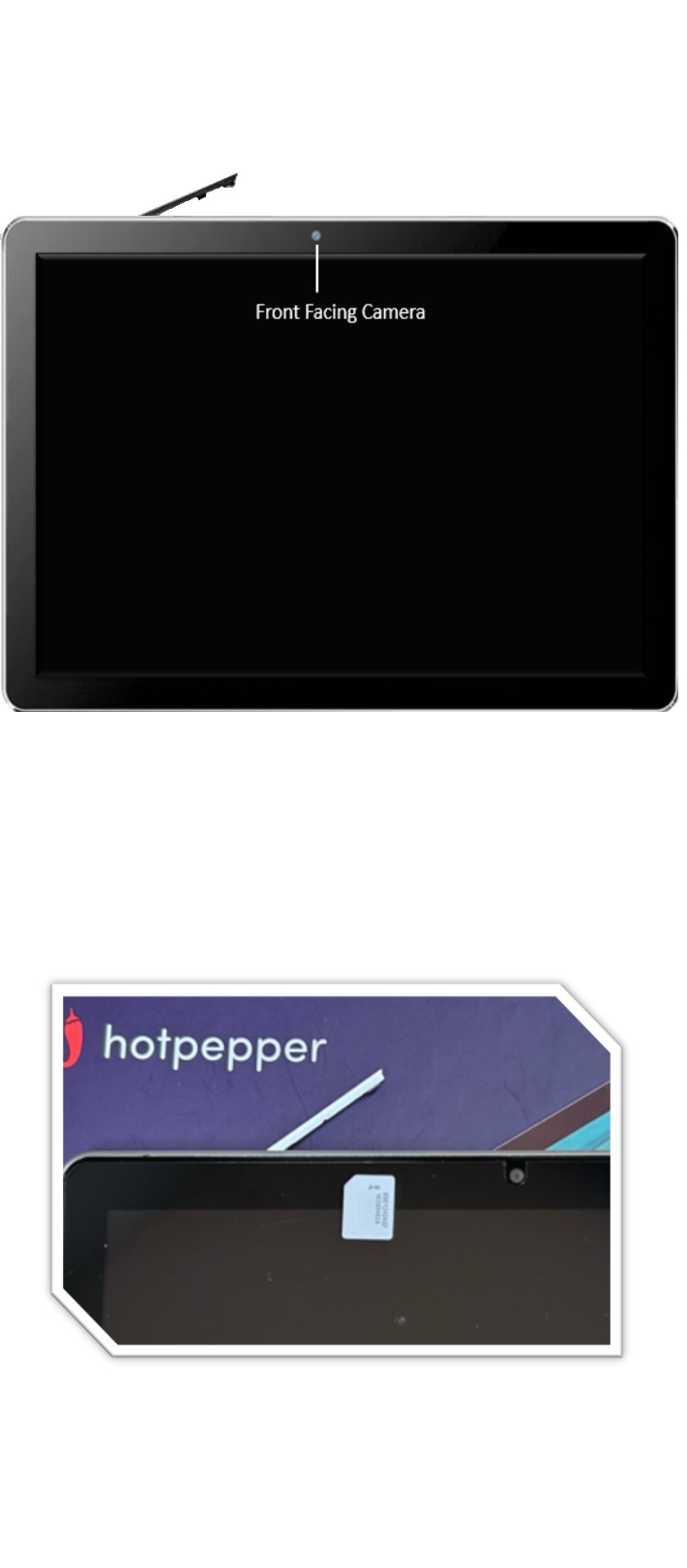SIM Installation Guide
Please follow the below Steps to Install or replace the SIM on a Tablet shipped by us.
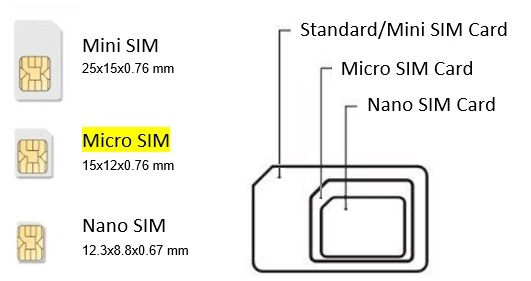
Types of SIM
Before beginning understand the types of SIM
Refer to the Image on the left. The type of SIM and its dimensions are provided.
Most Tablets shipped by IPC support "Micro SIM Card".